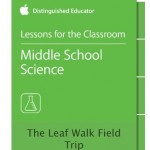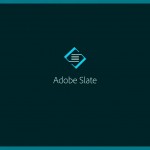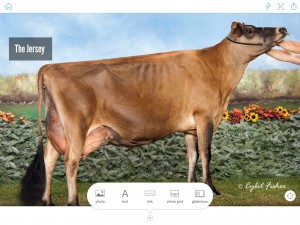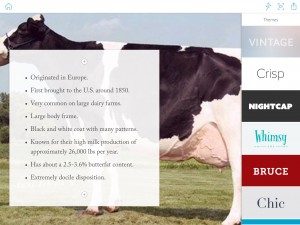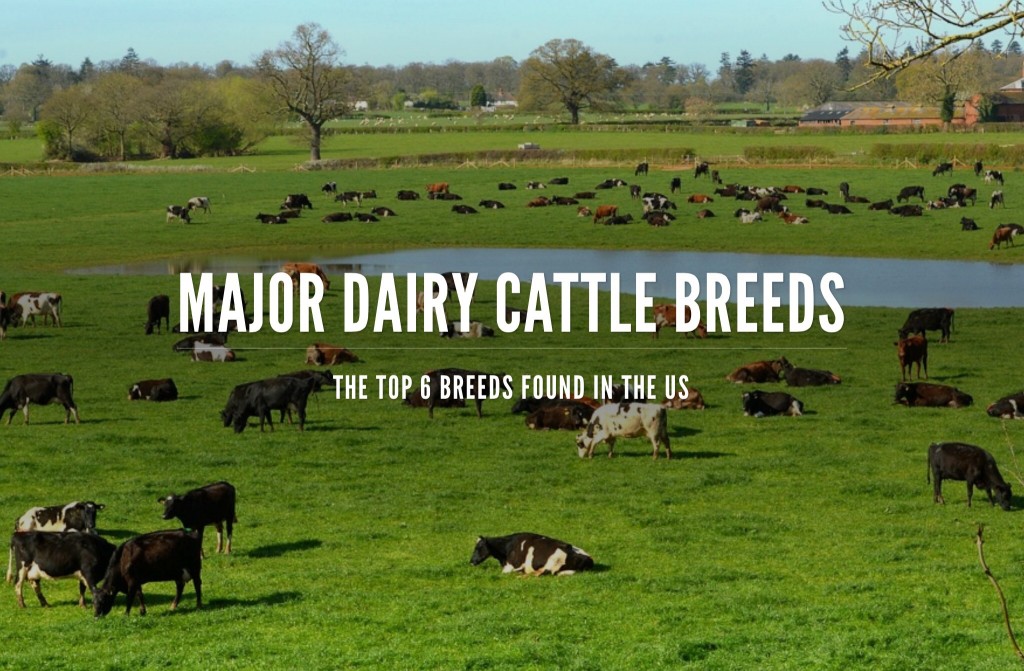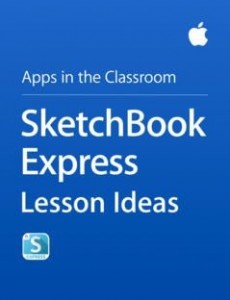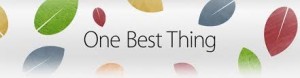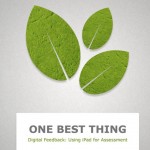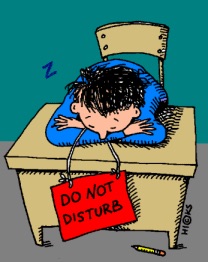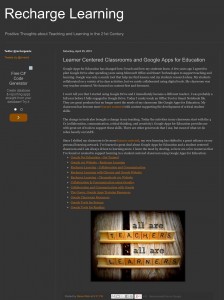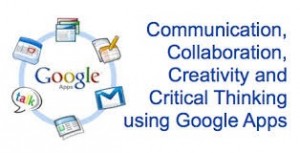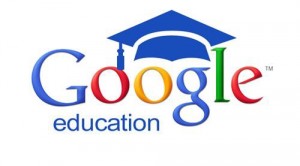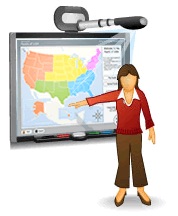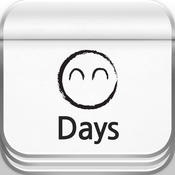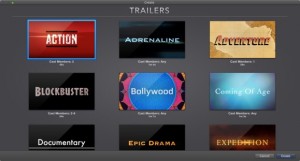I really enjoyed using iMovie for this project. I felt as if I were more comfortable when creating this movie compared to the trailer I created earlier. I really enjoyed how simple it is to upload photos onto the app and be able to add filters, text and so on. The one thing I had trouble with while using this app was uploading music and recordings. Once I played around with it, I was able to figure out a way to add appropriate music for the background and a voice for the talking. Instead of recording myself, I chose to use iSpeech. This free app allowed me to type in what I wanted to say and have a recording say it without having to worry about stuttering, forgetting something or being too quiet. I am really glad I found this app because it also allows you to focus more on the message and photos rather than my voice.
I really enjoyed using iMovie for this project. I felt as if I were more comfortable when creating this movie compared to the trailer I created earlier. I really enjoyed how simple it is to upload photos onto the app and be able to add filters, text and so on. The one thing I had trouble with while using this app was uploading music and recordings. Once I played around with it, I was able to figure out a way to add appropriate music for the background and a voice for the talking. Instead of recording myself, I chose to use iSpeech. This free app allowed me to type in what I wanted to say and have a recording say it without having to worry about stuttering, forgetting something or being too quiet. I am really glad I found this app because it also allows you to focus more on the message and photos rather than my voice.
For my movie, I chose to do the history of a small town which I am very familiar with, Peterton, Kansas. Although there is not much left of this ghost town, the farm which I grew up on covers most of the town. I really enjoyed learning more about the history of this small town and it was interesting to find out more about this historic place through the interview with my father.
After learning about this tough lifestyle that these townspeople had, and now being one of the few residents to live on the property and be aware of its existence is something that really opened my eyes and encouraged me to share this video with others. Although there may only be a few barns leftover and some rubble will occasionally surface, I hope this video gives you some history of Peterton and inspires you to take a second glance when driving past small towns.