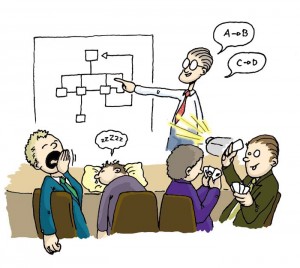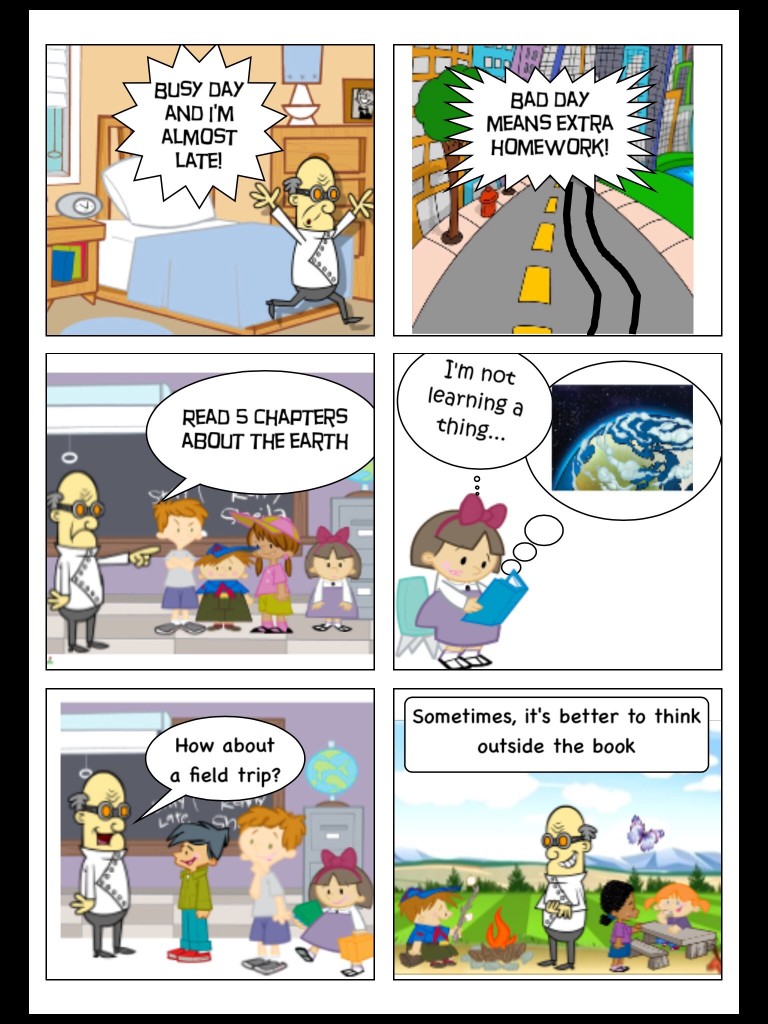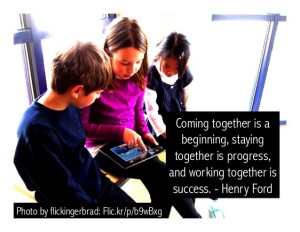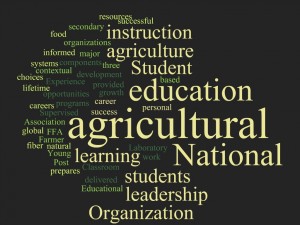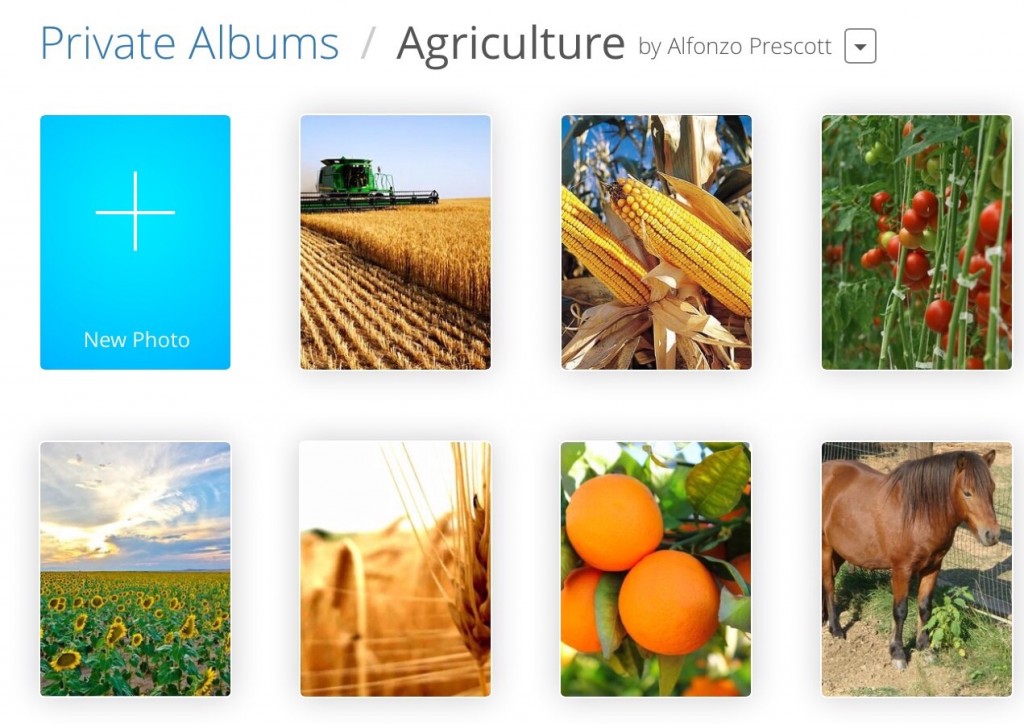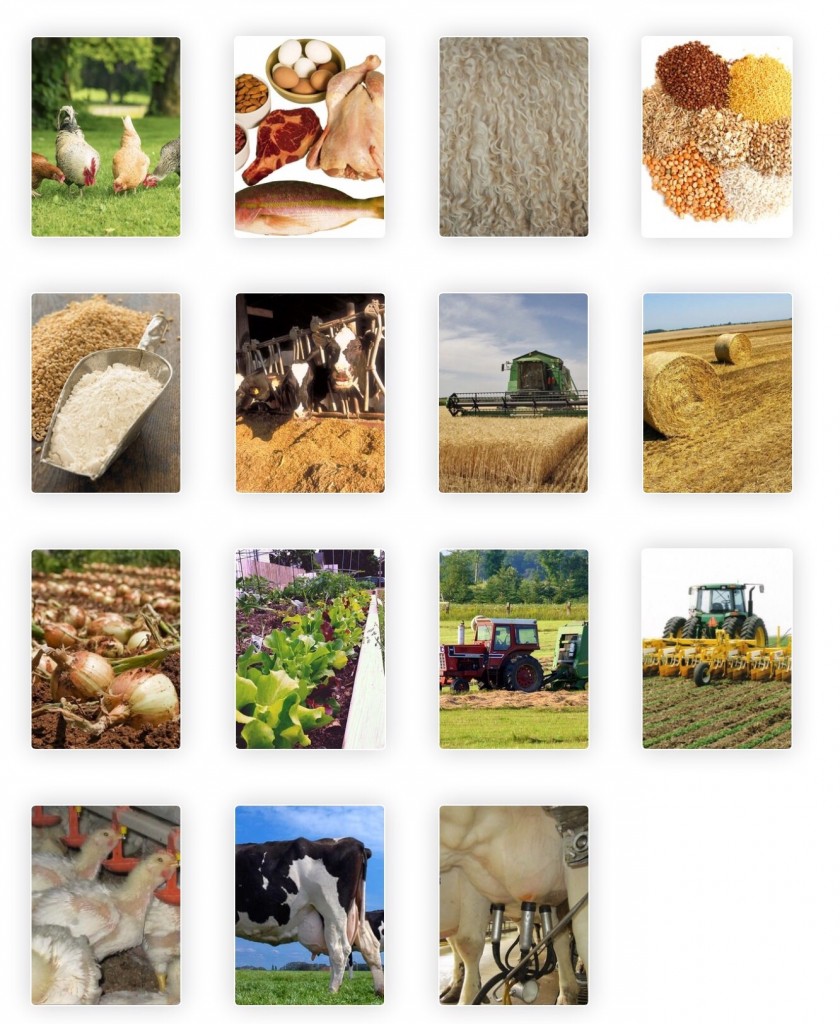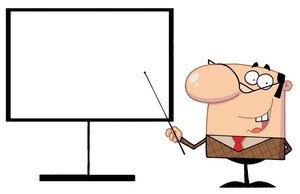 In this week’s blog, I decided to read about the Top 4 Presentation Tools for Teachers. I found this very interesting because as a student, when we are required to give a presentation, we usually turn to PowerPoint for our technology. However, some computers do not have PowerPoint installed and it will usually cost quite a bit to download. In this blog that Educational and Mobile Learning posted, it showed the top programs for creating slideshow presentations as well as a document or a poster presentation.
In this week’s blog, I decided to read about the Top 4 Presentation Tools for Teachers. I found this very interesting because as a student, when we are required to give a presentation, we usually turn to PowerPoint for our technology. However, some computers do not have PowerPoint installed and it will usually cost quite a bit to download. In this blog that Educational and Mobile Learning posted, it showed the top programs for creating slideshow presentations as well as a document or a poster presentation.
The top four programs that were advised were Prezi and Haiku Deck for a slideshow presentation and Thinglink and Glogster for a poster presentation. Out of these four, I have used two which I have enjoyed very much. I will be looking for opportunities to use the other two and see if they would be a type of program I could use in my classroom. Although there are many other programs that can be used for presentations or interactive posters, these particular four were found to be the most useful for classroom use and the easiest to get started on. With apps and programs available like this, it gives you the chance to save money and still create a fantastic presentation. When giving presentations and lectures, it is important to keep it interesting because without any eye catching slides or interactive features you might find your students giving attention to something else.